Getting started with RAPIDS Accelerator on GCP Dataproc
Google Cloud Dataproc is Google Cloud’s fully managed Apache Spark and Hadoop service. This guide will walk through the steps to:
- Spin up a Dataproc Cluster Accelerated by GPUs
- Run Pyspark or Scala ETL and XGBoost training Notebook on a Dataproc Cluster Accelerated by GPUs
- Submit the same sample ETL application as a Spark job to a Dataproc Cluster Accelerated by GPUs
- Build custom Dataproc image to accelerate cluster initialization time
Spin up a Dataproc Cluster Accelerated by GPUs
You can use Cloud Shell to execute shell commands that will create a Dataproc cluster. Cloud Shell contains command line tools for interacting with Google Cloud Platform, including gcloud and gsutil. Alternatively, you can install GCloud SDK on your machine. From the Cloud Shell, users will need to enable services within your project. Enable the Compute and Dataproc APIs in order to access Dataproc, and enable the Storage API as you’ll need a Google Cloud Storage bucket to house your data. This may take several minutes.
gcloud services enable compute.googleapis.com
gcloud services enable dataproc.googleapis.com
gcloud services enable storage-api.googleapis.com
After the command line environment is setup, log in to your GCP account. You can now create a Dataproc cluster with the configuration shown below. The configuration will allow users to run any of the notebook demos on GCP. Alternatively, users can also start 2*2T4 worker nodes.
The script below will initialize with the following:
- GPU Driver and RAPIDS Acclerator for Apache Spark through initialization actions (please note it takes up to 1 week for the latest init script to be merged into the GCP Dataproc public GCS bucket)
- One 8-core master node and 5 32-core worker nodes
- Four NVIDIA T4 for each worker node
- Local SSD is recommended for Spark scratch space to improve IO
- Component gateway enabled for accessing Web UIs hosted on the cluster
- Configuration for GPU scheduling and isolation
export REGION=[Your Preferred GCP Region]
export GCS_BUCKET=[Your GCS Bucket]
export CLUSTER_NAME=[Your Cluster Name]
export NUM_GPUS=4
export NUM_WORKERS=5
gcloud dataproc clusters create $CLUSTER_NAME \
--region $REGION \
--image-version=2.0-ubuntu18 \
--master-machine-type n1-standard-16 \
--num-workers $NUM_WORKERS \
--worker-accelerator type=nvidia-tesla-t4,count=$NUM_GPUS \
--worker-machine-type n1-highmem-32\
--num-worker-local-ssds 4 \
--initialization-actions gs://goog-dataproc-initialization-actions-${REGION}/gpu/install_gpu_driver.sh,gs://goog-dataproc-initialization-actions-${REGION}/rapids/rapids.sh \
--optional-components=JUPYTER,ZEPPELIN \
--metadata rapids-runtime=SPARK \
--bucket $GCS_BUCKET \
--enable-component-gateway
This may take around 10-15 minutes to complete. You can navigate to the Dataproc clusters tab in the Google Cloud Console to see the progress.
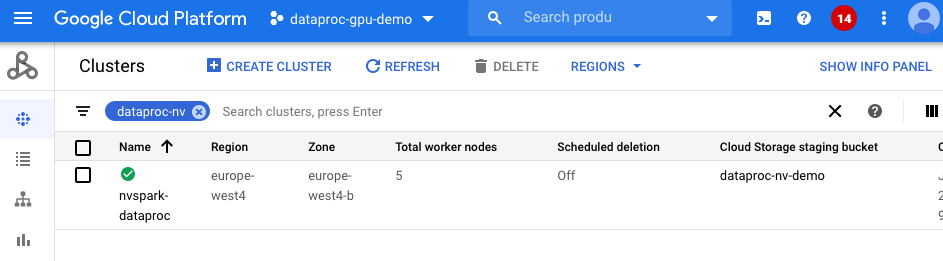
If you’d like to further accelerate init time to 4-5 minutes, create a custom Dataproc image using this guide.
Run PySpark or Scala Notebook on a Dataproc Cluster Accelerated by GPUs
To use notebooks with a Dataproc cluster, click on the cluster name under the Dataproc cluster tab and navigate to the “Web Interfaces” tab. Under “Web Interfaces”, click on the JupyterLab or Jupyter link to start to use sample Mortgage ETL on GPU Jupyter Notebook to process full 17 years Mortgage data.
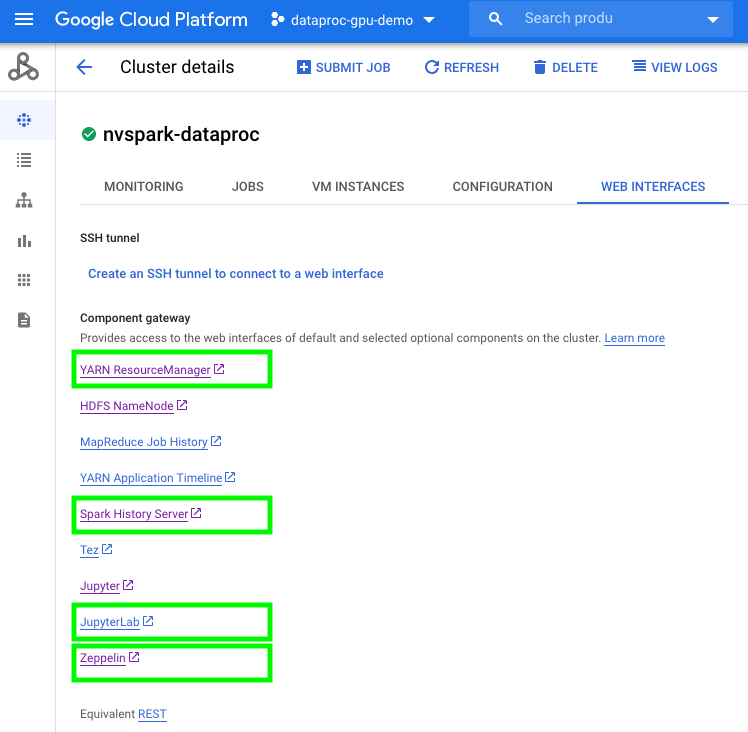
The notebook will first transcode CSV files into Parquet files and then run an ETL query to prepare the dataset for training. In the sample notebook, we use 2016 data as the evaluation set and the rest as a training set, saving to respective GCS locations. Using the default notebook configuration the first stage should take ~110 seconds (1/3 of CPU execution time with same config) and the second stage takes ~170 seconds (1/7 of CPU execution time with same config). The notebook depends on the pre-compiled Spark RAPIDS SQL plugin and cuDF, which are pre-downloaded by the GCP Dataproc RAPIDS init script.
Once data is prepared, we use the Mortgage XGBoost4j Scala Notebook in Dataproc’s Zeppelin service to execute the training job on the GPU. NVIDIA also ships Spark XGBoost4j which is based on DMLC xgboost. Precompiled XGBoost4j and XGBoost4j Spark libraries can be downloaded from maven. They are pre-downloaded by the GCP RAPIDS init action. Since github cannot render a Zeppelin notebook, we prepared a Jupyter Notebook with Scala code for you to view the code content.
The training time should be around 480 seconds (1/10 of CPU execution time with same config). This is shown under cell:
// Start training
println("\n------ Training ------")
val (xgbClassificationModel, _) = benchmark("train") {
xgbClassifier.fit(trainSet)
}
Submit Spark jobs to a Dataproc Cluster Accelerated by GPUs
Similar to spark-submit for on-prem clusters, Dataproc supports a Spark applicaton job to be submitted as a Dataproc job. The mortgage examples we use above are also available as a spark application. After building the jar files they are available through maven mvn package -Dcuda.classifier=cuda11-0.
Place the jar file sample_xgboost_apps-0.2.2.jar under the gs://$GCS_BUCKET/scala/ folder by running gsutil cp target/sample_xgboost_apps-0.2.2.jar gs://$GCS_BUCKET/scala/. To do this you can either drag and drop files from your local machine into the GCP storage browser, or use the gsutil cp as shown before to do this from a command line. We can thereby submit the jar by:
export REGION=[Your Preferred GCP Region]
export GCS_BUCKET=[Your GCS Bucket]
export CLUSTER_NAME=[Your Cluster Name]
export SPARK_NUM_EXECUTORS=20
export SPARK_EXECUTOR_MEMORY=20G
export SPARK_EXECUTOR_MEMORYOVERHEAD=16G
export SPARK_NUM_CORES_PER_EXECUTOR=7
export DATA_PATH=gs://${GCS_BUCKET}/mortgage_full
gcloud dataproc jobs submit spark \
--cluster=$CLUSTER_NAME \
--region=$REGION \
--class=com.nvidia.spark.examples.mortgage.GPUMain \
--jars=gs://${GCS_BUCKET}/scala/sample_xgboost_apps-0.2.2.jar \
--properties=spark.executor.cores=${SPARK_NUM_CORES_PER_EXECUTOR},spark.task.cpus=${SPARK_NUM_CORES_PER_EXECUTOR},spark.executor.memory=${SPARK_EXECUTOR_MEMORY},spark.executor.memoryOverhead=${SPARK_EXECUTOR_MEMORYOVERHEAD},spark.executor.resource.gpu.amount=1,spark.task.resource.gpu.amount=1,spark.rapids.sql.hasNans=false,spark.rapids.sql.batchSizeBytes=512M,spark.rapids.sql.reader.batchSizeBytes=768M,spark.rapids.sql.variableFloatAgg.enabled=true,spark.rapids.memory.gpu.pooling.enabled=false \
-- \
-dataPath=train::${DATA_PATH}/train \
-dataPath=trans::${DATA_PATH}/test \
-format=parquet \
-numWorkers=${SPARK_NUM_EXECUTORS} \
-treeMethod=gpu_hist \
-numRound=100 \
-maxDepth=8
Dataproc Hub in AI Platform Notebook to Dataproc cluster
With the integration between AI Platform Notebooks and Dataproc, users can create a Dataproc Hub notebook. The AI platform will connect to a Dataproc cluster through a yaml configuration.
In the future, users will be able to provision a Dataproc cluster through DataprocHub notebook. You can use example pyspark notebooks to experiment.
Build custom dataproc image to accelerate cluster init time
In order to accelerate cluster init time to 3-4 minutes, we need to build a custom Dataproc image that already has NVIDIA drivers and CUDA toolkit installed, with RAPIDS deployed. The custom image could also be used in an air gap environment. In this section, we will be using these instructions from GCP to create a custom image.
Currently, the GPU Driver initialization actions:
- Configure YARN, the YARN node manager, GPU isolation and GPU exclusive mode.
- Install GPU drivers.
Let’s write a script to move as many of those to custom image. gpu_dataproc_packages_ubuntu_sample.sh in this directory will be used to create the Dataproc image:
Google provides a generate_custom_image.py script that:
- Launches a temporary Compute Engine VM instance with the specified Dataproc base image.
- Then runs the customization script inside the VM instance to install custom packages and/or update configurations.
- After the customization script finishes, it shuts down the VM instance and creates a Dataproc custom image from the disk of the VM instance.
- The temporary VM is deleted after the custom image is created.
- The custom image is saved and can be used to create Dataproc clusters.
Download gpu_dataproc_packages_ubuntu_sample.sh in this repo. The script uses Google’s generate_custom_image.py script. This step may take 20-25 minutes to complete.
git clone https://github.com/GoogleCloudDataproc/custom-images
cd custom-images
export CUSTOMIZATION_SCRIPT=/path/to/gpu_dataproc_packages_ubuntu_sample.sh
export ZONE=[Your Preferred GCP Zone]
export GCS_BUCKET=[Your GCS Bucket]
export IMAGE_NAME=sample-2027-ubuntu18-gpu-t4
export DATAPROC_VERSION=2.0.27-ubuntu18
export GPU_NAME=nvidia-tesla-t4
export GPU_COUNT=1
python generate_custom_image.py \
--image-name $IMAGE_NAME \
--dataproc-version $DATAPROC_VERSION \
--customization-script $CUSTOMIZATION_SCRIPT \
--no-smoke-test \
--zone $ZONE \
--gcs-bucket $GCS_BUCKET \
--machine-type n1-standard-4 \
--accelerator type=$GPU_NAME,count=$GPU_COUNT \
--disk-size 200
See here for more details on generate_custom_image.py script arguments and here for dataproc version description.
The image sample-209-ubuntu18-gpu-t4 is now ready and can be viewed in the GCP console under Compute Engine > Storage > Images. The next step is to launch the cluster using this new image and new initialization actions (that do not install NVIDIA drivers since we are already past that step).
Here is the new custom GPU initialization action that needs to be run after cluster creation with custom images, save this as addon.sh
#!/bin/bash
chmod a+rwx -R /sys/fs/cgroup/cpu,cpuacct
chmod a+rwx -R /sys/fs/cgroup/devices
Move this to your own bucket. Lets launch the cluster:
export REGION=[Your Preferred GCP Region]
export GCS_BUCKET=[Your GCS Bucket]
export CLUSTER_NAME=[Your Cluster Name]
export NUM_GPUS=1
export NUM_WORKERS=2
gcloud dataproc clusters create $CLUSTER_NAME \
--region $REGION \
--image=sample-2027-ubuntu18-gpu-t4 \
--master-machine-type n1-standard-4 \
--num-workers $NUM_WORKERS \
--worker-accelerator type=nvidia-tesla-t4,count=$NUM_GPUS \
--worker-machine-type n1-standard-4 \
--num-worker-local-ssds 1 \
--initialization-actions gs://$GCS_BUCKET/addon.sh \
--optional-components=JUPYTER,ZEPPELIN \
--metadata rapids-runtime=SPARK \
--bucket $GCS_BUCKET \
--enable-component-gateway
The new cluster should be up and running within 3-4 minutes!